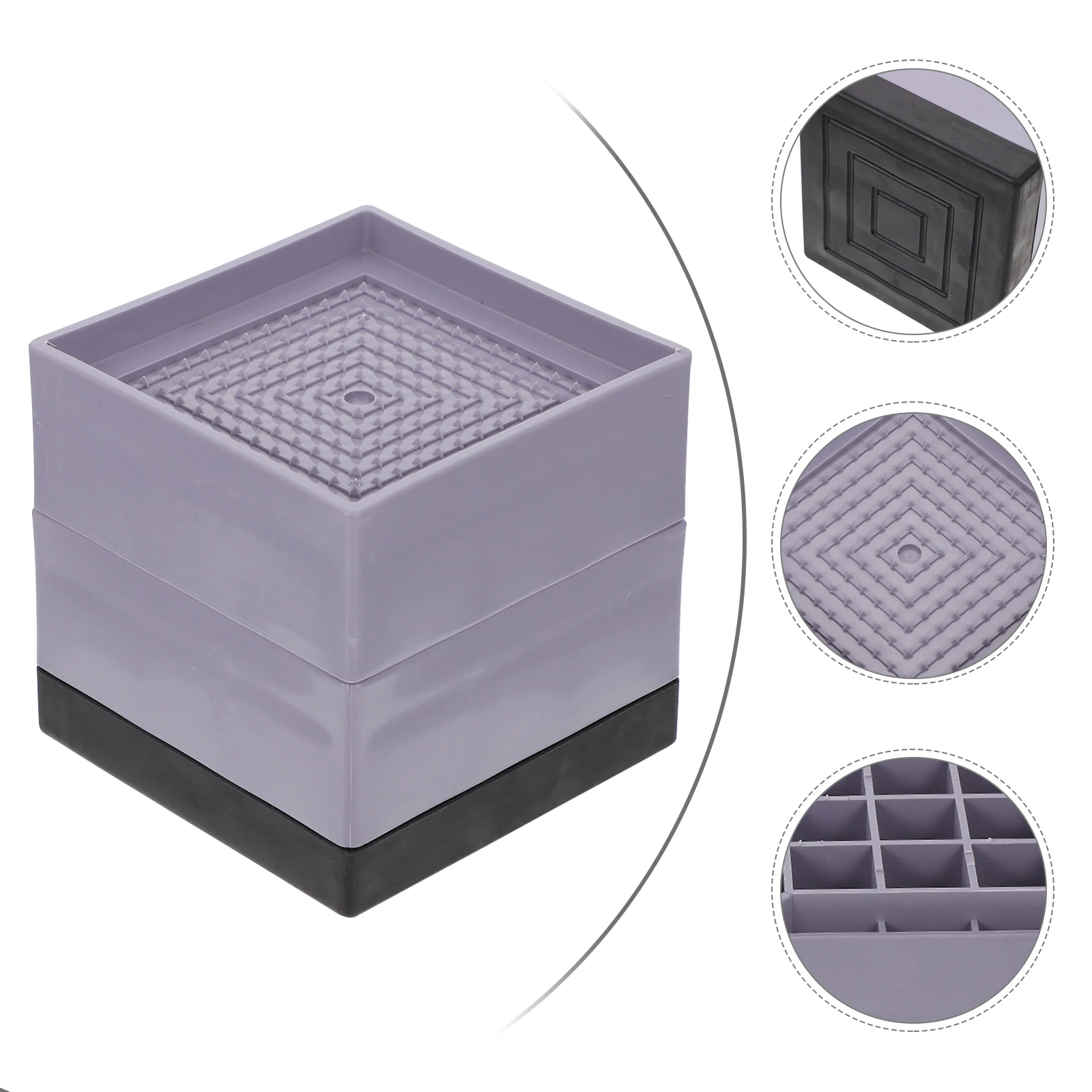2 порта со встроенной функцией звукового эффекта (от до 1) квм-переключатель
- Категории: KVM Switches >>>
- Поставщик: Guangzhou,Dtech,Electronics,Technology,Co.,Ltd.,[Guangdong,China]Guangzhou
Поделиться:
Описание и отзывы
Характеристики
2 port USB/DVI KVM switch 2 to 1with built-in sound effect function

product introduction2 port USB/DVI KVM switch 2 to 1with built-in sound effect function USB/DVI KVM switch 2 to 1
The DVI KVM Switch with built-in sound effect function. It is specially designed for users of PC and Mac with built-in DVI interfaces and loyal fans of SOHO environment and technology, which is well-suited for DVI. This unique type of KVM switch can easily control two computers, which have built-in DVI interfaces, via a DVI display and either a PC or Mac keyboard and mouse. Image distortion due to conversion of analog and digital signals will not be aproblem anymore.
Product features 2 port USB/DVI KVM switch 2 to 1with built-in sound effect function USB/DVI KVM switch 2 to 1
One USB console controls 2 DVI computers;
Fully compliant with the DVI-Digital and DVI-Analog specification;
DVI interface technology to ensure crisp and clean digital display;
Switch Mode: a. button push b. Keyboard Hot-Key switch c. Mouse switch(need install software);
Multiplatform support: compatible with all operation platforms PC (Windows, Linux and most others), Mac and Sun;
With audio enabled;
Computer selection via front panel pushbuttons and hotkeys;
Superior video quality - up to 1920 x 1200; DDC2B;HDCP compliant.
Technical parameters2 port USB/DVI KVM switch 2 to 1with built-in sound effect function USB/DVI KVM switch 2 to 1
| Port Selection | Hotkey, Pushbutton | ||
| Connectors | Console Ports | Keyboard | 1 x USB Type A Female |
| Video | 1 x DVI Female (White) | ||
| Mouse | 1 x USB Type A Female | ||
| Audio | 1 x 3.5 Audio Interface Female | ||
| KVM Ports | Video | 2/4 x DVI Female | |
| Keyboard / Mouse | 2/4x USB Type B Female | ||
| Audio | 2/4x 3.5 Audio Interface Female | ||
| Power | 1 x DC Jack | ||
| Switches | Port | 2/4 Pushbutton | |
| LEDs | On Line / Selected | 2/4(Orange) | |
| Emulation | Keyboard/Mouse | USB | |
| Video | 1920 x 1200 ; DDC2B | ||
| Scan Interval | 10 seconds | ||
| Power Consumption | DC5V, 5.1W | ||
| Environment | Operating Temp. | 0~50℃ | |
| Storage Temp. | -20~60℃ | ||
| Humidity | 0~80% RH, Non-condensing | ||
| Physical Properties | Housing | Metal | |

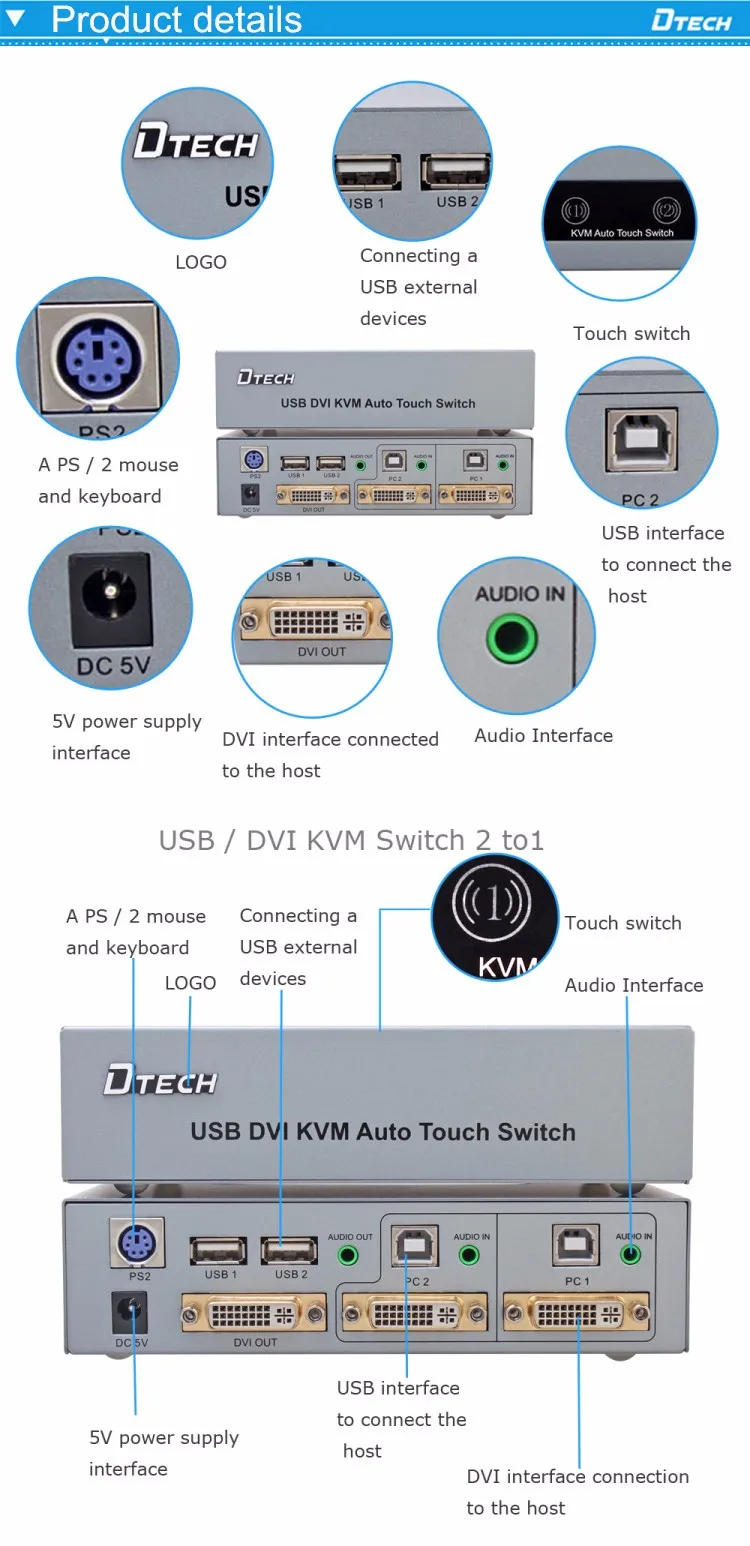
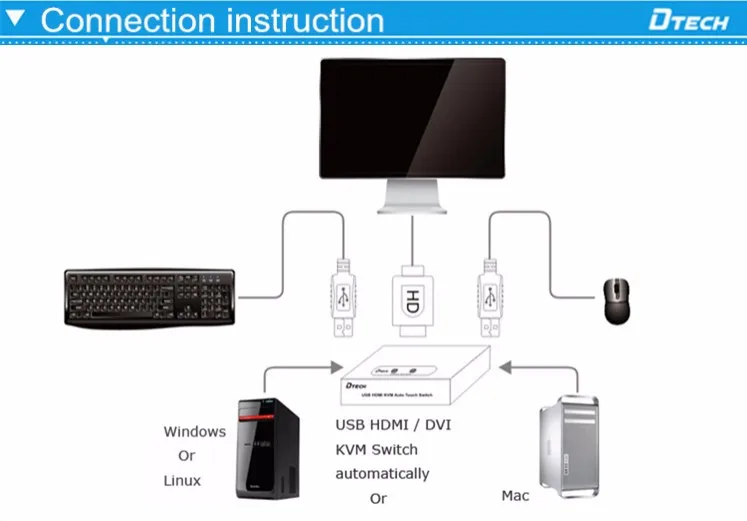
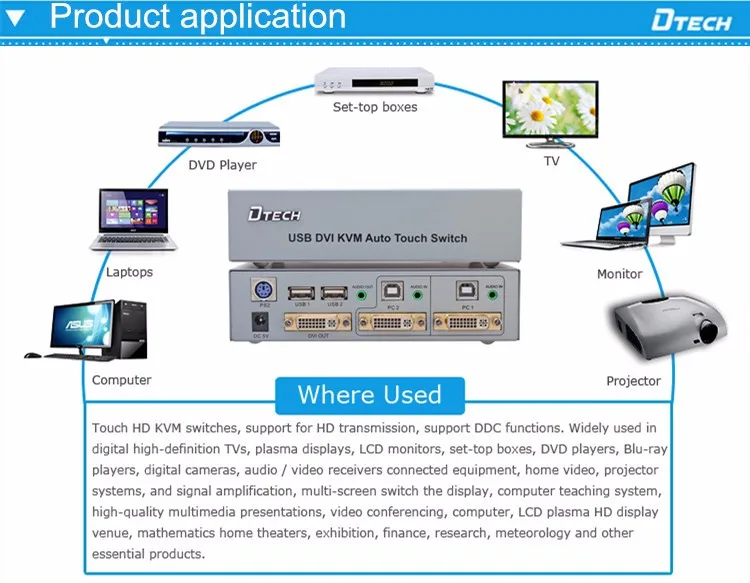
Application2 port USB/DVI KVM switch 2 to 1with built-in sound effect function USB/DVI KVM switch 2 to 1
HD home application, HD retail display, large projector demonstration system, Bank & financial and security system, HD multi media advertising, HD signal distribution, large and medium audio&video conference system, big screen LED curtain wall display project, multi media teaching application, video surveillance & control system2 port USB/DVI KVM switch 2 to 1with built-in sound effect function 2017 hot selling VGA SUPER EXTENDER 200M supports 1920 * 1200

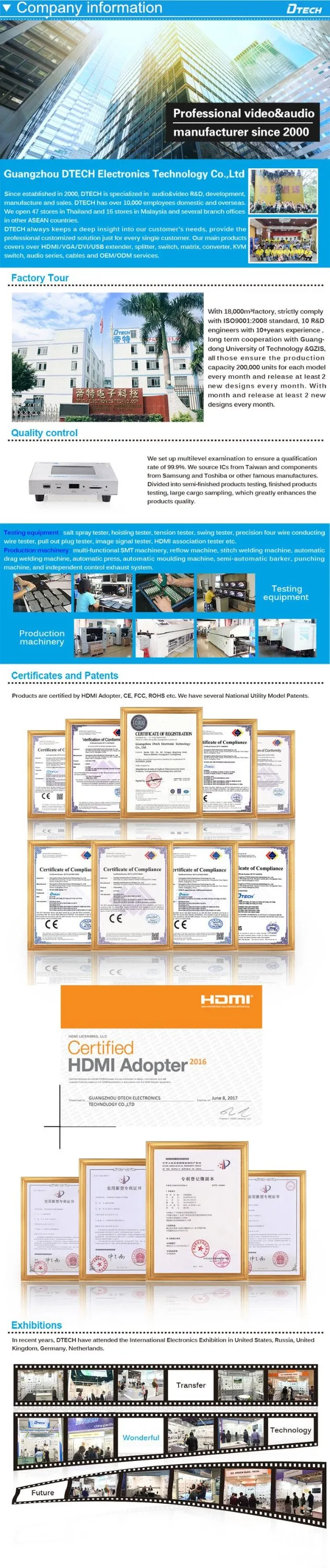

1. Price Terms: EX-Works Guangzhou Factory
2. Warranty: 24 Months From Shipping Date
3. Terms of Payment: T/T, L/C, Paypal, Paypal, Credit Card, Western Union
4. OEM Logo, Label, Package Available vga extender
5. MOQ:1PCS
6. Speedy shipment: Sample order will be arranged within 24 hours
7. Online Service: One-to-one service with efficient support in 24 hours vga extender

Q: THERE IS VGA INTERFACE ON MY COMPUTER AND THE TV, CAN I CONNECT THEM WITH VGA CABLE? vga over cat5
A: You can connect any two devices only if they have a VGA interface.
Q: WHY IS THERE NO ICON OF THE COMPUTER ON MY TV WHEN THEY ARE CONNECTED?
A: Find Resolution Setting on the computer and set it as Copy Mode.
Q: WHY ONLY VIDEO BUT NO AUDIO?
A: Firstly make sure the Drive is correct, then set the Audio Output as Output from Graphics.
Q: WHY IS THE IMAGE NOT FULL SCREEN?
A: Firstly set the TV resolution correctly, then adjust the Graphics zoom function.
Q: HOW TO ADJUST THE RESOLUTION OF THE TV?
A: In Windows XP: click the right button on the desktop—Attributes—Setting—
click the TV icon—adjust the resolution. In Windows7: click the right button on the desktop—Resolution--click the TV icon—adjust the resolution.
Q: WHY MY RESOLUTION IS LOWER THAN 1920*1440?
A: Firstly make sure your TV specification is up to 1920*1440, then adjust the resolution on the computer.
Q: WHY IN EXPANSION MODE, THE ICONS ARE IN THE CENTER OF THE TV, NOT FULL SCREEN?
A: Because in Expansion Mode, the TV resolution is 1920*1440, but the resolution
of the icons is lower than 1920*1440.
Q: THERE IS HDMI INTERFACE ON MY COMPUTER AND THE TV, CAN CONNECT THEM WITH HDMI CABLE?
A: You can connect any two devices only if they have a HDMI interface.